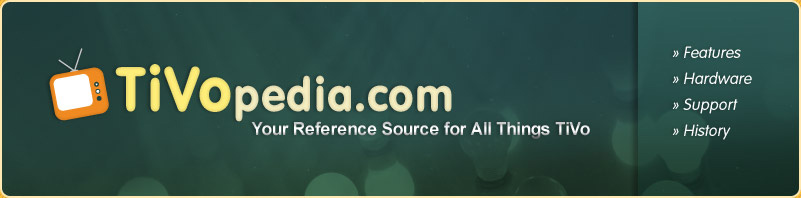TiVo Remote Tips, Tricks, and Easter Eggs
The TiVo remote is a pretty famous item. It's the subject of a big article in the New York Times. It's a familiar icon. And it's the key to working a TiVo DVR.
The remote has some fancy tricks up its sleeve. It can tell the TiVo to do some actions that the manual doesn't tell you about.
30 Second Skip
By far, the most famous, most common, and best remote trick is the 30 second skip. Every TiVo ever made except one model (the Toshiba SD-H400) can do this trick. It's easy to set up, and it's a big time saver.
This tip uses the "skip to tick" button, or  . .
This button is normally used when fast-forwarding or rewinding. Once the timeline is on the screen, pressing this button moves forward or backward one notch on the timeline - generally fifteen minutes. This functionality remains in place after this tip has been set.
If pressed during normal play, it just forwards you to the end of the recording, and then another press moves you to the beginning. This functionality is lost when the 30-second-skip functionality is enabled.
Once this is enabled, the "skip to tick" button will forward you 30 seconds in a recording for each time the button is pressed. This also works when watching live TV as long as you are buffered from real-time by at least 30 seconds.
OK - to set the feature, simply do this:
- Go to your Now Playing List. Choose a recording and begin playing it.
- From your remote, enter this sequence:
Select - Play - Select - 3 - 0 - Select
- You should hear three of those great TiVo noises. If you do, you're all set. If not, try it again, possibly a little faster.
Now try it out. Pressing the button should pop you forward 30 seconds in your recording.
Once upon a time, pretty much all commercial breaks during prime time broadcasts were three minutes long, and many still are. So as soon as one comes on, pressing this button six times should put you right where the show resumes.
Want to turn this off? The best method is to just enter this code again, being sure to watch a recording while you're performing it. The second shot will just toggle it off. Also, any time you reboot the TiVo, it's automatically turned off, and needs to be re-enabled.
Did this stop working on its own? Any reboot turns this off, so a power outage, a software update, or a reboot from a problematic drive are all reasons why this might happen. In fact, for troubleshooting purposes, you can set the skip and check to see if it's still set - that'll tell you if the TiVo rebooted in the interim.
Sorting your Now Playing List
This is a tip aimed at Series1 TiVo users. Newer TiVos have this functionality also, but it's described on-screen, and can be just enabled in the menus. But Series1 TiVos (both DirecTV and cable/antenna varieties) can use this trick to sort the Now Playing List in a way other than chronologically.
Here's the way to set this one:
- Go to your Now Playing List.
- From your remote, enter this sequence:
Slow - 0 (zero) - Record - Thumbs Up
(FYI, that spells "sort")
- You should hear three TiVo bongs.
- Now you can press 1, 2, or 3 for your choice of:
1 = Sort by Recording Date
2 = Sort by Expiration Date
3 = Sort Alphabetically
Jump from end to end of your Now Playing List
If you've got a long list of recorded shows in your Now Playing List, then you've probably help down the "page-up" or "page-down" buttons to move fast from one end to the other. There's a better way.
Use the "skip to tick" button mentioned in the 30 second skip tip above. It'll move you to one end of the list, and then another press goes to the other end.
On-screen Clock
We tend to find this one a little annoying, but since many of us TiVo-users have done away with the VCR totally, it's nice that TiVo gave us the option of having a clock on screen to replicate the feature of a VCR that we still use the most.
This one is set very much like the 30 second skip above:
- Go to your Now Playing List. Choose a recording and begin playing it.
- From your remote, enter this sequence:
Select - Play - Select - 9 - Select
- Three bongs, and it's set.
- To disable the clock if you find it annoying, just do exactly this again.
|